TechPulse: Blog

Tip of the Week: How to Get Production Out of Your Smartphone
With the holiday season winding down, business needs to get done, which means that organizations will be expecting their employees to get back to work and make things happen as quickly as possible. Mobile devices make this prospect much easier, as work can be done on-the-go in a flexible manner. Here are some tips to get the most out of your mobile devices post-holiday season.
Make Sure It’s Cleared with IT
Before you go all-out with your new mobile device, make sure that it’s been cleared with IT that you can set it up like your own workplace device. This means that the device will have to be compliant with your organization’s Bring Your Own Device policy. If it’s not, you risk the device becoming a hindrance to productivity, as well as your network’s security. Most important of all is that the data on the device could be put at risk.
Organize the Device
If there’s one thing that Android offers over iOS, it’s a higher level of customization that can give the user a much-needed step toward productivity. For example, your home screen can be turned into a mobile command center for the apps that you use the most. If you use your calendar frequently, then you can create a widget on the home screen that shows what you’re up to that particular day. This kind of control makes Android applications great options for functionality.
Limit Your Notifications
Notifications from all kinds of apps can get in the way of productivity, so you should turn off those that are unneeded. To do so, check for notification options in the settings. If the app itself doesn’t have any, you can always check if Android can help you keep the notifications at bay. If you long-hold the application’s icon, you’ll be able to block it on an application level. Android will block or silence the notifications, so they aren’t an issue.
Switch Gears
The modern workplace is well-known for tasks that disrupt the user and require them to switch to something else at a moment’s notice. Thankfully, the Android platform makes this less difficult as a whole. The Overview key can be double-pressed to snap between the last two applications you were using. If you have one of the apps open, you can hold down the Overview key to see the recent apps as previews. From this, you can select the split-screen option from the menu above them. Samsung devices make this process especially easy thanks to the Multi-window setting.
Regardless of the tool, you can only be more productive with a little bit of knowledge about it. To learn more about how to best take advantage of your organization’s IT solutions, reach out to TechPulse at 1-800-656-3144.